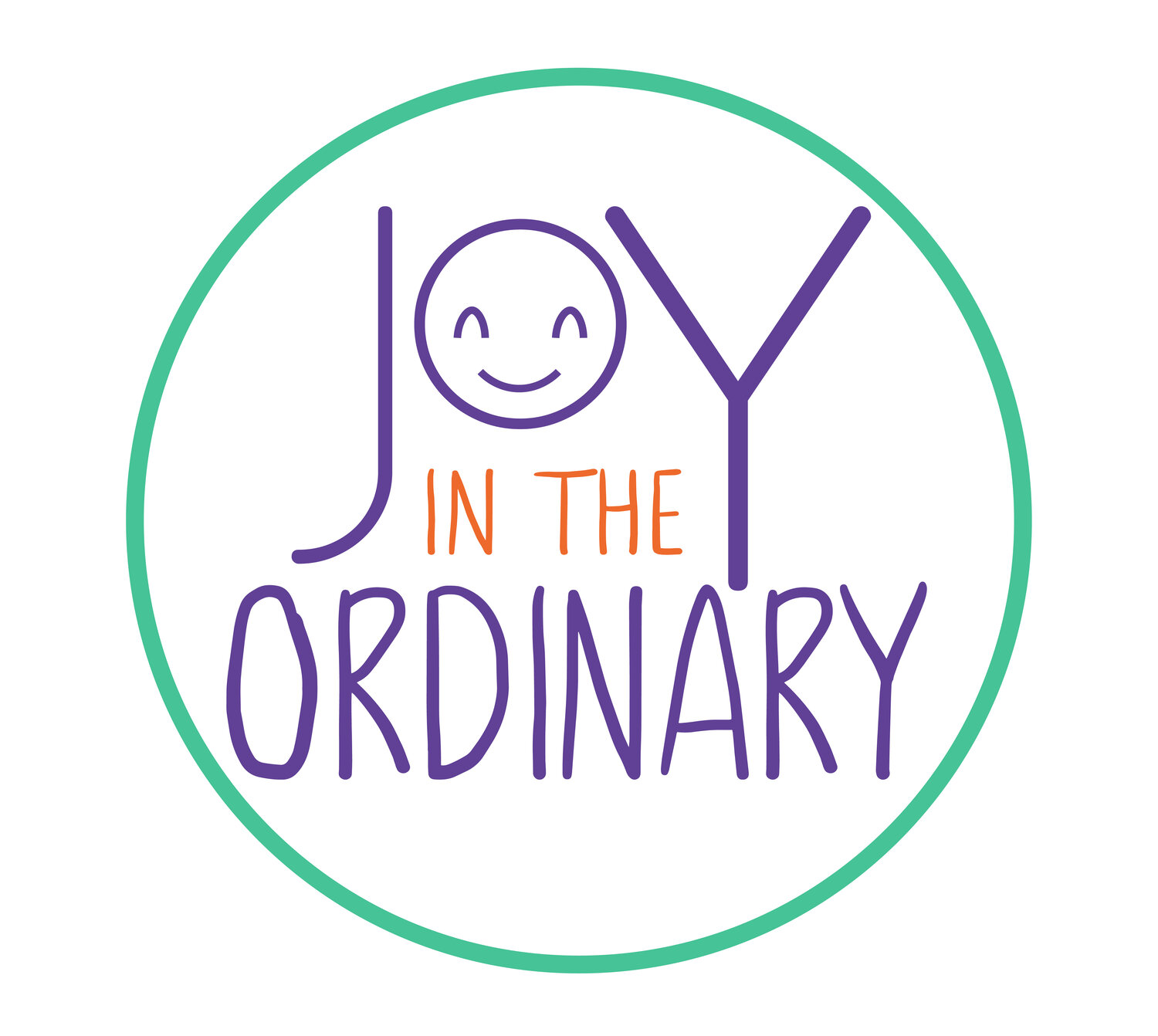Using Google Classroom with Uncle Sam and You
This year, we are trying something new when it comes to scheduling, tracking, and studying history. Since Google Classroom is now available for use by homeschoolers, we are incorporating it into our learning environment.
What is Google Classroom?
Google Classroom is a learning management system which is accessed online. Both students and teacher have access to a classroom that has been designed for a particular subject, grade level, or purpose. In order for students to access a specific classroom, they must have an email address ending with the same domain name as the teacher's email address. I didn't realize this at first and couldn't figure out why my daughters were unable to access our classroom. We are using Gmail addresses, but I am sure it could work if all participants are using Outlook or Hotmail or whatever. It will not work though if you have Gmail and your students have Outlook. I know from experience. ☺
Inside the Google Classroom
In the classroom, I am able to create assignments in list form, multiple choice questions, and short answer questions. This is how we've used it so far. Not only am I able to do these tasks, but I am also able to upload documents and videos and have my daughters write assignments through Google Drive. These are tasks I will soon be adding. We needed to get use to navigating Google Classroom before diving all the way into it.
Teaching Uncle Sam and You with Google Classroom
My daughters are expected to complete lessons for Uncle Sam and You three times a week. They mostly do history lessons on Tuesday, Wednesday, and Thursday. Each week on Sunday or Monday, I schedule the lessons for the week.
Scheduling Uncle Sam and You Assignments
- I create a new assignment by hovering over the red circular plus button in the bottom right corner of the screen. There are are four options to choose from once I place my cursor over the plus button.
- I choose create assignment. I title the assignment the lesson's number.
- In the instructions section, I list expectations for the lesson. Since I am not able to create a bulleted list, I typically use asterisks for each task.
- I schedule the assignment to post, and I also include a due date which is typically the following date after posting.
The create assignment option can also be used for uploading video, Google Drive documents, and sharing links. I do not use this option to ask questions, but I do inform my daughters in the assignment list if they have questions to answer within the classroom.
Since I often use the same format for daily assignments, I take advantage of the reuse post option. I only have to change the lesson name and update the tasks, if necessary.
Asking Uncle Sam and You Questions
It is possible to answer a variety of questions in the classroom. I like this option because I can grade the assignment right then and there, and my daughters will not have more papers or notebooks to store.
- I create new questions by hovering over the red circular plus button in the bottom right corner of the screen. There are are four options to choose from once I place my cursor over the plus button.
- I choose create question. I type the question under question.
- After typing in the question, I can choose short answer or multiple choice. I have use both options.
- I schedule the question for the same date as the lesson that it is related to, and I also include a due date.
You can only ask one question at a time so if you have more than one question for the day, you will need to type them in separately and schedule or post them individually. If you are creating multiple choice questions that have the same choices, you can use the reuse post option and simple change the question as needed versus typing the same thing over.
Scheduling Uncle Sam and You in our Google Classroom
How is teaching Uncle Sam and You on Google Classroom working for my daughters?
Using Google Classroom helps me to stay on track when it comes to pacing our lessons. My daughters are doing more when it comes to their history lessons instead of only doing the reading and workbook activities, I now incorporate more discussion questions. Since Uncle Sam and You can be considered open and go curriculum, I am also finding myself being more intentional about engaging in the content. I've shared before that history isn't my best subject, but since approaching it in a different way such as using an easy to follow curriculum and incorporating digital resources, I've found that it truly is more enjoyable.
My youngest daughter who is currently 10 says, "Using Google Classroom makes it easier." She enjoys being able to do all she needs to do from her tablet. She can get her assignment, answer the questions, and read whichever book that corresponds with the lesson right from her tablet.
My oldest daughter who is currently 12 says, "I like being able to type in my answers." Google Classroom is definitely fostering independence, and I appreciate this as a parent. My daughters are learning there are several ways to communicate with instructors even as homeschoolers.
I wasn't sure about using this type of technology in our homeschool because my daughters often shy away from it. I've only found one online math program that they have stuck with for more than a few months. They didn't enjoy learning to type until they were able to save documents to their own USB drive. So diving into an online learning management system was definitely a twist to our traditional paper and pencil ways. I am happy that is enhancing our homeschool and opening my daughters up to learning in variety of ways.
Do you use a learning management system? Are you using Google Classroom in your homeschool? Did you know that you can use a traditional text with modern technology?